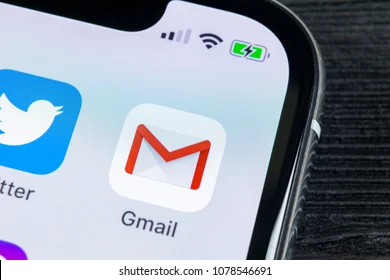If your iPhone isn’t receiving new emails, the issue can range from a simple glitch to a incorrect setting. Let’s start with the easiest fixes first.
1. Perform a Manual Refresh
Before diving into complex settings, always try a manual refresh first. This often solves the problem instantly.
- – Open the Mail app and go to your inbox.
- – Pull down from the top/middle of the screen and release when you see the spinning wheel.
A message at the bottom of the screen that says “Updated Just Now” confirms a successful refresh. If you still don’t see new emails, move on to the next steps.
2. Toggle Airplane Mode
Sometimes, a simple glitch in your network connection can stop emails from syncing. Refreshing this connection is a quick and easy fix.
- – Open Control Center (swipe down from the top-right corner on iPhone).
- – Tap the Airplane Mode icon to turn it on (it will turn yellow).
- – Wait 15-20 seconds.
- – Tap the icon again to turn Airplane Mode off.
Now, open your Mail app and check for new messages. If it’s still not working, try the manual refresh from the first step again.
3. Reset Your Network Settings
If the problem persists, a deeper network issue might be the cause. Resetting your network settings can clear this up.
Important: This will erase all saved Wi-Fi passwords, Bluetooth pairings, and VPN settings. You will need to re-join your Wi-Fi networks afterward.
- – Go to Settings > General > Transfer or Reset iPhone.
- – Tap Reset.
- – Select Reset Network Settings.
- – Enter your passcode if prompted, and confirm the reset.
Your iPhone will restart. Once it’s back on, reconnect to your Wi-Fi and check your Mail app.
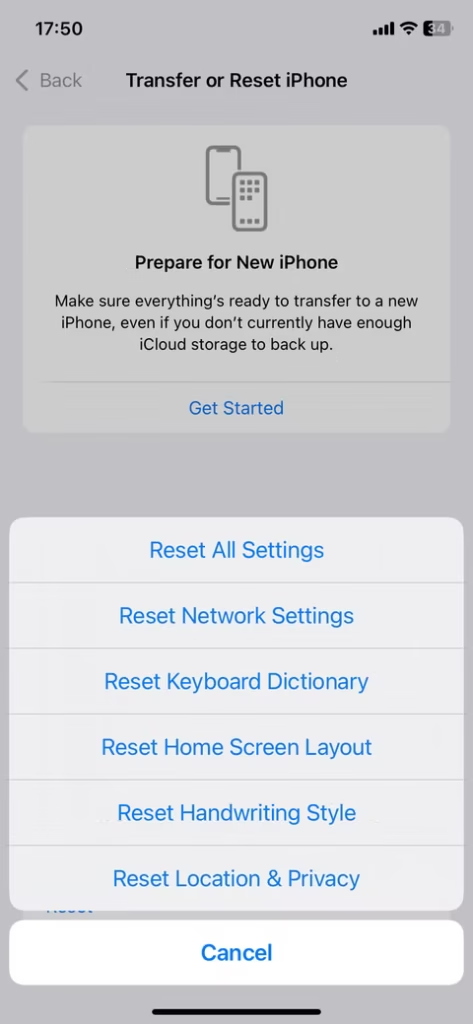
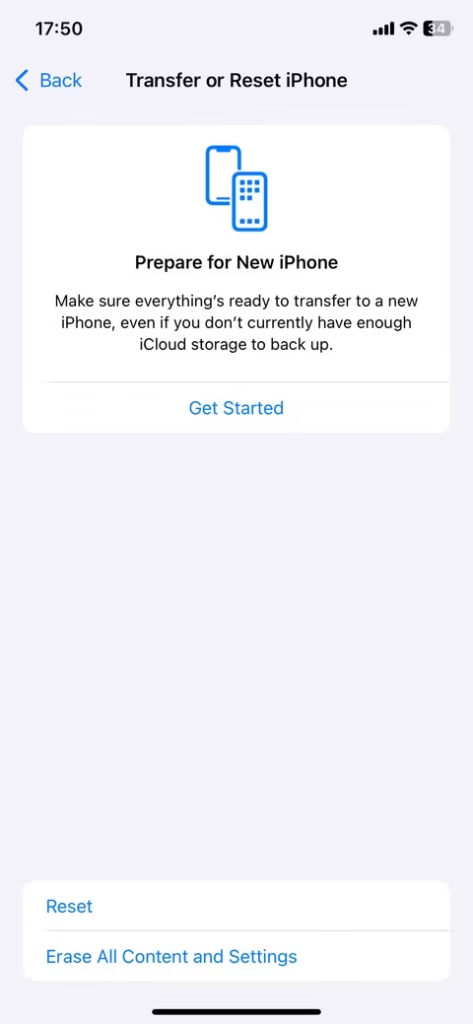
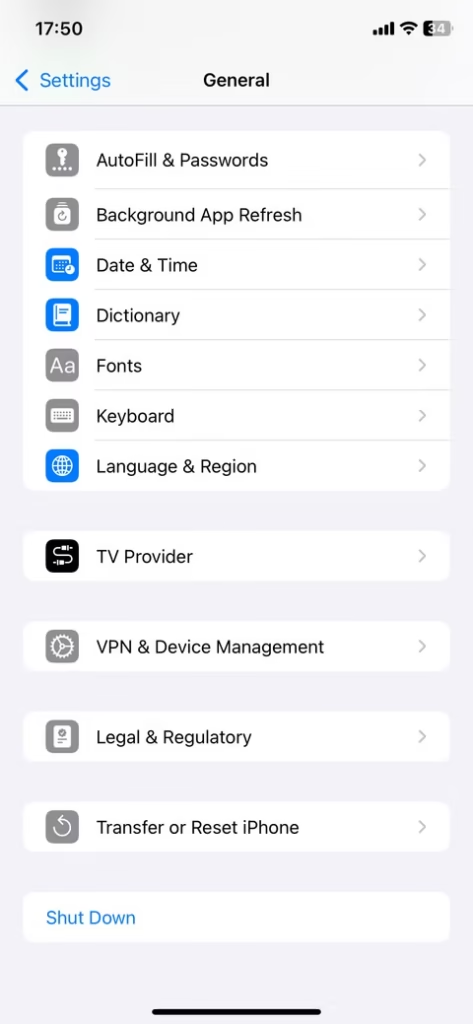
After Resetting Network Settings
Once your iPhone restarts, you’ll need to complete these final steps:
- – Reconnect to Wi-Fi: Go to Settings > Wi-Fi and re-join your network. You will need to enter the password again.
- – Force Close and Relaunch Mail: Swipe up from the bottom of the screen (or double-press the Home button on older iPhones) to enter the app switcher. Find the Mail app and swipe it all the way up to close it. Then, tap the Mail app icon to reopen it.
Check now to see if your new emails are loading correctly.
4. Check Your Mail Fetch & Push Settings
If the previous steps haven’t worked, the issue might be how your iPhone is set to retrieve new emails.
There are two main methods:
- – Push: New emails are sent to your iPhone instantly as they arrive on the server (this is the best for real-time updates).
- – Fetch: Your iPhone periodically checks the server for new emails at a set interval (e.g., every 15 or 30 minutes).
If your emails have stopped updating, here’s how to check these settings:
- – Go to Settings > Mail > Accounts.
- – Tap Fetch New Data.
- – At the top of the screen, ensure Push is turned on if you want instant deliveries.
- – Below, you can also check the settings for each individual account. For each one, you can select Push, Fetch, or Manual.
- – If Push is off, your iPhone will use the global Fetch schedule. You can adjust this frequency (like every 15 or 30 minutes) at the bottom of the same screen.
Recommendation: For the most reliable updates, ensure Push is enabled for your primary email accounts.
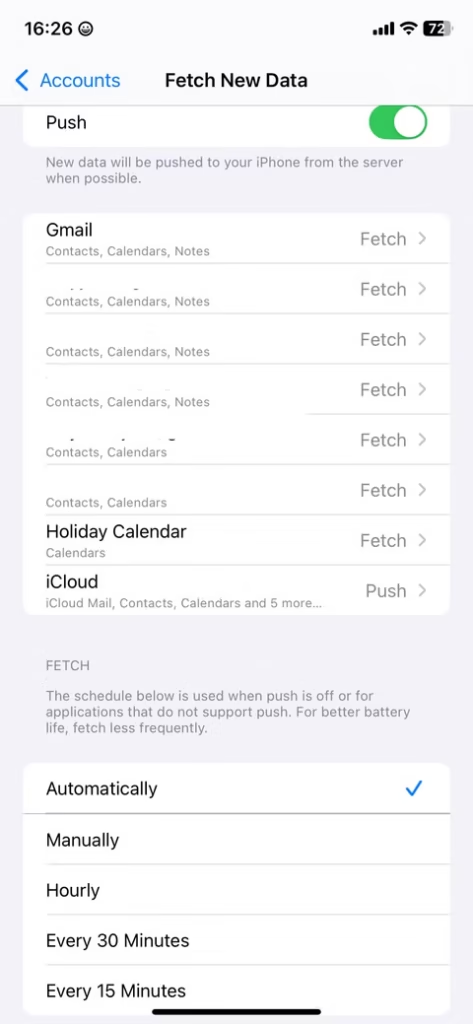
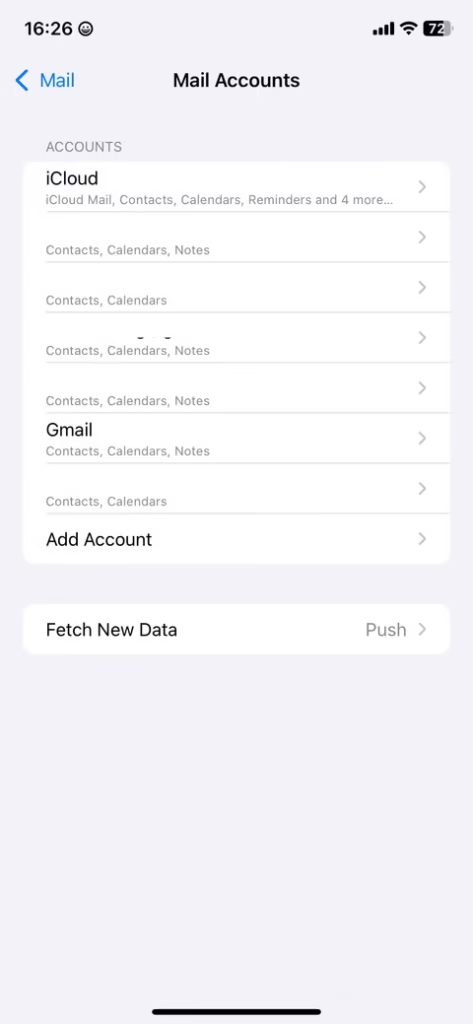
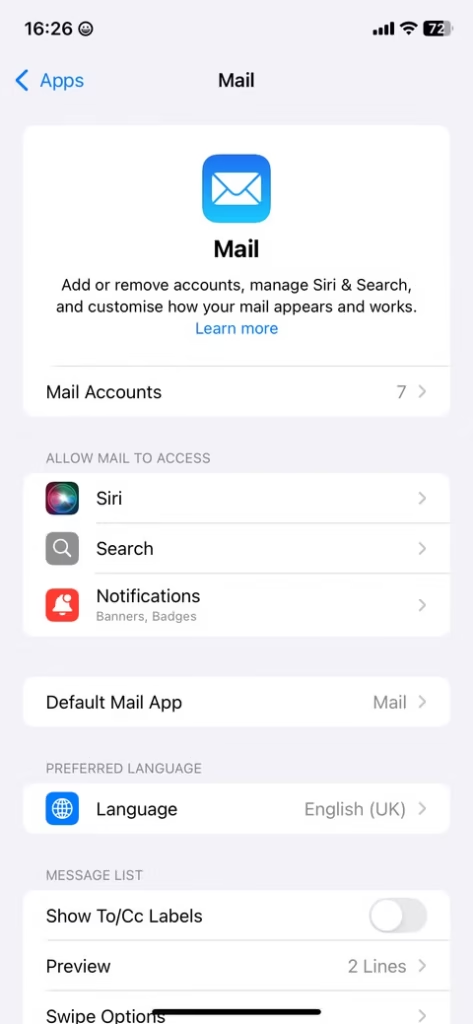
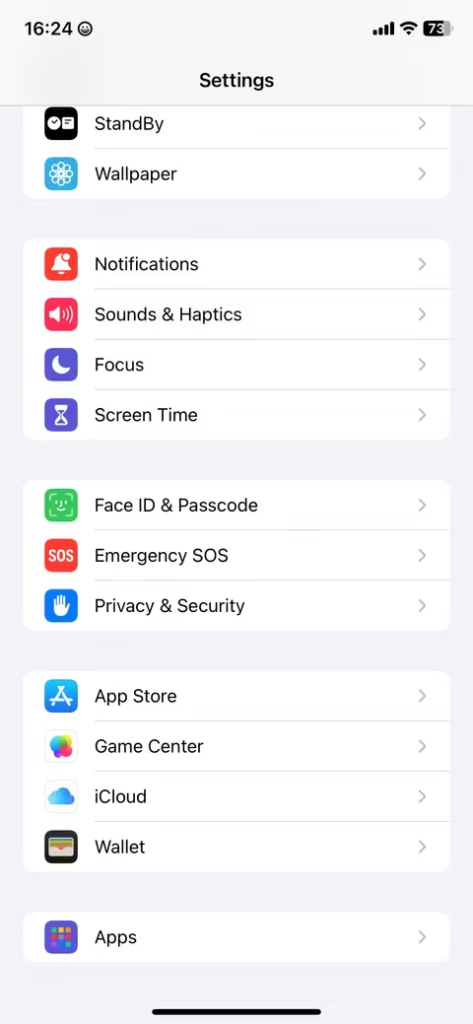
If the issue is isolated to a single email account, you can adjust its sync settings individually. Navigate to Settings > Mail > Accounts and select the account giving you trouble. Tap on Fetch New Data. For accounts that support it, enabling Push will ensure new emails are delivered to your iPhone instantly. However, for many accounts, including Gmail, the Push option is not available. In these cases, make sure Fetch is selected.
To make the Fetch method more responsive, return to the main Fetch New Data screen. Here, you can set a schedule under the Fetch heading. Choosing Every 15 Minutes is the best way to ensure you receive new emails regularly without significant delay. For the most immediate results, however, a manual refresh by pulling down in the Mail app is still the fastest way to check for new messages.